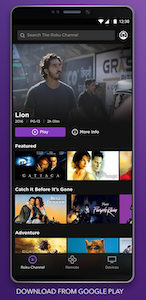5 Roku Tips and Tricks For Maximum Enjoyment
Here are some cool things to do with your Roku and Roku TV to make it even more enjoyable
Here's How to Use your Roku to it's Full Potential
1. Check for Roku software updates especially when adding new channels. Checking for updates on your Roku does two things. It will download and install the latest software from Roku's server. And it will force load any new private or public channels you may have recently added. Simply adding a channel won't make it appear at the bottom of the list. A forced update check will load the channels from Roku's server onto your device.
Here's how to preform a manual Roku software update.
On your Roku go to go to settings/system and then system update. There it shows the last time your device checked for an update. And you have the option to manually check for updates as well. If a new update is found, it will automatically download and install it on your Roku. Otherwise, your Roku and Roku television automatically check for and install updates usually in the early morning hours when it's not being used.
2. Download the Roku Remote App for your smartphone or tablet. The Roku app give you a lot of control over your Roku. Use it to look for free content to watch on their own Roku Channel. You can also use their app to control your Roku video playback. So if someone likes to take control of the Roku remote, you now have another way to change the channels on them.
Another nice feature of the Roku app is to use it as a keyboard instead of typing on the tiny keyboard that pops up using the Roku remote control. It's much easier to type using the app and a lot faster as well.
Download the Roku Remote App for Android or iOS
3. Use our web app Remote to find great channels to watch on Roku. Our remote app is free, use it to find popular Roku channels along with private channels not listed in the public Roku Store. To try our remote app, click here. Add popular Roku channels from screens 2, and 3.
Add many more Hidden Private Roku Channels from this HUGE List!
4. Turn on Auto Sound Leveling. This feature comes with many newer Roku TVs and it keeps the volume from blasting you out of your seat when the commercials come on. It's also great late at night when you don't want explosions or car chases blasting one minute, then straining your ears to hear the dialog the next. Night Listening mode, sets the sound to a nice even level.
4. Turn on Auto Sound Leveling. This feature comes with many newer Roku TVs and it keeps the volume from blasting you out of your seat when the commercials come on. It's also great late at night when you don't want explosions or car chases blasting one minute, then straining your ears to hear the dialog the next. Night Listening mode, sets the sound to a nice even level.
How to Enable Night Listening Mode
On your Roku Premier, Premier+, Ultra, and Some Roku TVs go over to Settings > Audio > Night Listening mode. From the audio menu, you can enable or disable Night Listening and Auto Sound Leveling.
5. Cast Content From The Web to Roku. With Roku Cast, you can watch a video on the internet from your phone and instantly send it over to play and watch it with your Roku on the television. As long as it's encoded in a video format that Roku can understand without transcoding from another format, it's ready to play. This gives you access to many more channels and apps that may not be available on Roku.
Casting and Mirroring are two similar types of technology for sharing content to Roku. The difference between the two is that casting allows you to start a video on your phone, then cast it to Roku. Once the video has been cast you can use your phone or tablet for other things.
Mirroring to Roku is different, it can display a mirror image of what is on your phone screen and it will size it to display on your big screen TV. If your phone goes into sleep mode, the picture will also go blank on the TV. Mirroring play in sync on both screens, which is great for presentations. While casting only plays on one device. Great if you want to send a video to your Roku where it can be watched on a big screen TV.
Both these technologies can make using a Roku much less restrictive and they can open it up to a massive amount of video content available from the Internet.
On your Roku Premier, Premier+, Ultra, and Some Roku TVs go over to Settings > Audio > Night Listening mode. From the audio menu, you can enable or disable Night Listening and Auto Sound Leveling.
5. Cast Content From The Web to Roku. With Roku Cast, you can watch a video on the internet from your phone and instantly send it over to play and watch it with your Roku on the television. As long as it's encoded in a video format that Roku can understand without transcoding from another format, it's ready to play. This gives you access to many more channels and apps that may not be available on Roku.
Casting and Mirroring are two similar types of technology for sharing content to Roku. The difference between the two is that casting allows you to start a video on your phone, then cast it to Roku. Once the video has been cast you can use your phone or tablet for other things.
Mirroring to Roku is different, it can display a mirror image of what is on your phone screen and it will size it to display on your big screen TV. If your phone goes into sleep mode, the picture will also go blank on the TV. Mirroring play in sync on both screens, which is great for presentations. While casting only plays on one device. Great if you want to send a video to your Roku where it can be watched on a big screen TV.
Both these technologies can make using a Roku much less restrictive and they can open it up to a massive amount of video content available from the Internet.
For the latest in TvStreaming and Cord-Cutting News
Join US @ Chitchat
And you will be notified whenever we post a new article
Join US @ Chitchat
And you will be notified whenever we post a new article
Thanks for Making us Your TV Streaming Destination
Roku Channels • Index • Contact • Disclosure • Privacy
© 2025 mkvXstream.com
Use of third-party trademarks on this site is not intended to imply endorsement nor affiliation with respective trademark owners.
We are Not Affiliated with or Endorsed by Roku®, Apple, Google or Other Companies we may write about.

© 2025 mkvXstream.com
Use of third-party trademarks on this site is not intended to imply endorsement nor affiliation with respective trademark owners.
We are Not Affiliated with or Endorsed by Roku®, Apple, Google or Other Companies we may write about.