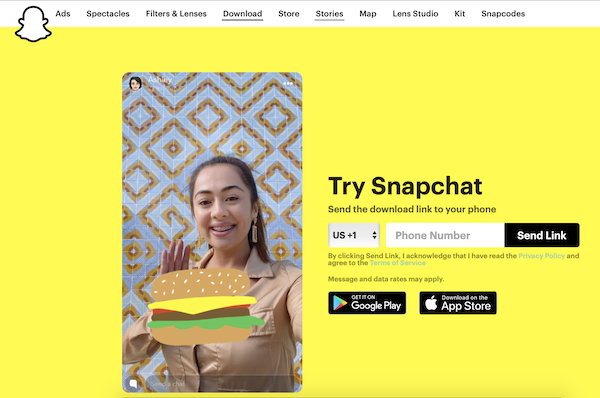TikTok Banned? Try Snapchat Instead
With countries like India, and possibly the U.S. outright banning the popular TikTok App from China, many are turning to Snapchat instead.
NEWSFLASH: AMAZON Just Banned TikTok from their Workplace Mobile Devices Due to Email Security Concerns! Then they reversed their decision and said the email was sent out in error.
Snapchat is the best replacement for TikTok in countries where it has been banned
Snapchat has been benefiting form a recent surge in popularity lately. Especially since India banned TikTok, the popular shortform video app.
How to Download Your Favorite Videos From TikTok without Watermarks before It's Banned
TikTok has become almost as popular as YouTube especially with the younger crowd. So much so that governments are now taking a hard look at the Chinese company.
Here in the U.S. Secretary of State Mike Pompeo said he is also considering a ban along with several other popular mobile apps. Due to concerns the Chinese government may have access to users personal information.
With this news Snap Inc. another company located in the in the USA who owns Snapchat has seen a healthy bounce to their stock price recently.
About Snap Inc.
Snap Inc. Headquarters
2772 Donald Douglas Loop North
Santa Monica, CA 90405
Snapchat, which is another social mobile-messaging app that's really popular with those under-30 is owned by the U.S company Snap Inc. It's also a direct competitor to Facebook's Instagram app. Which is another mobile photo sharing and short form video app.
COVID-19 has really had an impact on the popularity on apps like TikTok which has forced many people to hunker down and social distance themselves from friends and family.
These short video clips have been a way to stay in touch and offer a better way of chatting than text or pictures alone.
Snapchat is the likely successor to TikTok should the State Department follow through with its threat and ban the app in the U.S.
Where to Download Snapchat
Download Snapchat here for your favorite Android or iOS mobile devices.
How to Make A Short Video in Snapchat
While most users use Snapchat for sending quick photos. You can also use the app to make your own short videos. Here's how to do this in a few simple steps.
1. - Open the Snapchat app on your phone. This will load the app's camera screen.
2. - Chose a catchy title for your video. Snapchat videos are only allowed to be up to 10 seconds long, so choose a subject title that can easily made into a short form video clip.
3. - Then chose a camera mode. Use either the front-facing and back-facing camera lenses by tapping on the button with two arrows which is located in the upper right hand corner of your screen. This will swap between front and back cameras.
The front camera is best for taking selfies because you can see your face on the screen while creating the video. Anywhere on the screen you can tap and hold to bring up Snapchat Lenses. These lenses can add special effects to faces. Scrolling left on the capture button brings up more help on what each of these Snapchat lenses offer.
4. - Press and hold the larger circle near the bottom and middle of your screen. This is the capture button. As you are holding down the button, watch the white outer circle as it's turning red, which shows the length of the video. When you see a solid red circle in the middle of the capture button, this indicates your camera is recording.
5. - Once you release the capture button all recording is stopped. Or keep recording until the outer circle is completely red and it will automatically stop after 10 seconds.
Add Animations and New Lenses to Your Videos
On the snap section click the paper-like icon. Then swipe the screen which will change the lenses.
How to Make a Video Longer than 10 Seconds on Snapchat
Since video length is only allow to be 10 seconds, you can't make them longer. But if you keep holding the record button Snapchat will automatically start another video up to 10 seconds long which will then play back as one video.
How to Add Video Effects to Your Snapchat Videos
1. - Here's how to add an effect filter. On your completed video swipe it see all the effect that are available. These include fast forward or slow motion. Also several tints, or add a name where you are currently located.
Before you can use Filters they must be activated under the Manage Preferences menu under the Settings menu. To go to the setting screen, first Swipe down from within the camera screen and tap the gear icon to enter Settings.
2. - Make your own stickers by tapping the scissors icon at the top of the screen. Outline any section of the video with your finger. Such as a door, a tree or someone's face. Once created, a sticker can be moved anywhere on the screen or saved for later to use in other videos.
3. - Adding stickers is easy. First tap the folded corner square icon at the top of the screen. Then scroll left through all the Bitmojis and stickers to find one you like.
Tap on one to select it then use your finger to move it about on the screen.
4. - Insert a text caption. Tap the T for (Text) icon at the top of your screen. Insert the text caption and tap on done. Again you can move this to any position by sliding it around on your screen with your finger.
5. - Drawing on videos. Tap on the icon that looks like a crayon icon near the top of the screen. Choose a color from the color spectrum that comes up, and then draw on the screen using your finger. If you tap the back arrow icon alongside the crayon it will delete what was drawn.
How to Save or Send your Finished Snapchat Videos
1. - Save Snapchat Videos. First tap the downward-pointing arrow, which is located in the bottom-left corner of the screen. This save the Snapchat video to the Memories gallery. If you tap the Mute icon also in the bottom-left corner, it will save or send videos without sound.
You can access your video Memories by swiping up from the camera screen. These saved videos can be either downloaded to your device or shared with other apps. Do this by first tapping a video and then tapping the Share icon in the lower left corner of your screen.
2. - You can add any video to your Story by tapping on the square icon with the "+" symbol in the bottom-left corner. And then tap on Add to make the video part of your Story.
The Your Story feature is just a collection of Snaps which you created and were added in a 24 hour period. Your friends and family can view Your Story as many time during this 24 hour period. And after 24 hours they will removed automatically.
3. - This is how to send videos to friends. Tap on the Send To button in the bottom-right corner. Next to one or more of your friends who you would like to share your video with make sure the box is checked. Then tap Send in the bottom-right corner of your screen.
Want to add a video to Your Story? Just make sure to check the box next to My Story before tapping on Send.
Create a group in Snapchat by tapping the Group icon in the top right corner after choosing two or more contacts from the list. They can then view and reply to your videos as a group.
Check out how to record videos in Snapchat without holding the button:
For the latest in TvStreaming and Cord-Cutting News
Join US @ Chitchat
And you will be notified whenever we post a new article
Join US @ Chitchat
And you will be notified whenever we post a new article
Thanks for Making us Your TV Streaming Destination
Roku Channels • Index • Contact • Disclosure • Privacy
© 2025 mkvXstream.com
Use of third-party trademarks on this site is not intended to imply endorsement nor affiliation with respective trademark owners.
We are Not Affiliated with or Endorsed by Roku®, Apple, Google or Other Companies we may write about.

© 2025 mkvXstream.com
Use of third-party trademarks on this site is not intended to imply endorsement nor affiliation with respective trademark owners.
We are Not Affiliated with or Endorsed by Roku®, Apple, Google or Other Companies we may write about.