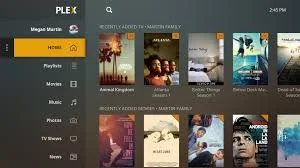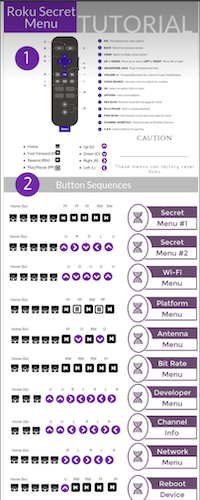Roku Hacks and Other Neat Roku Tricks To Max Out Your Streaming TV Enjoyment
Use Your Roku In Ways You Didn't Know Was Possible

Here are some popular Roku hacks, tricks and tips
If you have already cut the cord, chances are may own a Roku and may have tried a few of these Roku hacks yourself.
Here's a list of 20 cool things you can do with this inexpensive media player.
1. Watch Popular Android TV Apps on Roku from Your Android Phone
Android has many TV apps that offer unlimited and sometimes gray area movies and TV show content. But you won't find these type of apps on Roku.
With your Android Phone, you can watch and cast and watch the same movies and shows on your big screen TV using your Roku.
Download the R-Cast app on your Android device and use it to cast and play video content right onto your TV. Instructions are here.
2. Use your Phone as a Remote Control

If you are are constantly replacing batteries, or losing your Roku remote then use your phone as a remote control. The Roku mobile app can directly control your Roku player.
Add the App for Android or iOS Phones. And use it to scroll through channels or even add New and Notable channels from the Roku Channel Website using a web browser.
Don't lose or get rid of your original Roku remote though because you will still need it to initially set up your Roku should you ever need to do a hard reset.
3. Use Hidden Roku Codes for Finding Unique and Adult Content
There is an entire list of hidden Roku codes for additional channels. Many of these channels are "works in progress" from Roku developers who have yet to make them public.
Many of these channel do contain a lot of additional content and some Adult channels are full of xXx movies and scenes.
And they look every bit as professional as Netflix or Hulu. But since they contain content which is prohibited to be published in the Roku Public store, they remain hidden away as Uncertified Roku Channels.
Check out this page for instruction on how to install these channels and others from a long list of Hidden Roku codes.
4. Play Your Own Media Files from a PC or NAS
Want to play your downloaded movies, music or home videos on Roku? The Plex Channel is made for this. Set it up to to share your PC or NAS as network share and it will find all compatible media and play it on Roku.
Just make sure files are encoded in a format that your Roku can play such as these file types:
Another option to play your video or audio files is to add the Roku Media Player Channel.Video file types: MP4 , MOV , M4V , MKV , WebM Video codecs: H.264/AVC , HEVC/H.265 , VP9 Audio file types: AAC , MP3 , WMA , WAV (PCM) , AIFF , FLAC , ALAC , AC3 , E-AC3 Streaming protocols: HLS/CMAF , Smooth , DASH
This is a simple app from Roku which takes less resources than Plex and can find and play your files from a Network shared drive or PC.
5. Control How Much Data Your Roku Uses to Stream

Bandwidth Data Caps from a Broadband provider have you down? Use this hidden menu trick to control how much data your Roku uses.
From the Roku remote enter these key presses in the following order.
That's because different resolution uses more or a lot less data:
- 4K Video - This uses the most data @ 233MB/Minute or 14GB/Hour
- 1080P Video - A lot less data is used @ 1.3GB/Hour
- 720P Video - Sips Data compared to 4K and uses half as much as 1080P @ 680MB/Hour is is the best option for those on Cellular Networks or Broadband Providers with Bandwidth Caps
6. Access Secret Hidden Menus From Your Roku Remote Control
We showed you how to control your data usage with a hidden menu trick. And there are a lot more hidden menus you can access on your Roku from your remote control as well.
Here is a cool chart on Lifehacker that shows all the secret Roku menus available. Click on the photo to view it in full size.
7. Create a Photo Slideshow from Pictures on your Phone
Watch all the photos and videos on your phone right on your TV. Just download the Roku mobile app for Android or iOS which we talked about in Roku Hack 2. Then choose “Photos+” from the main menu and select photos or videos.
This app will even let you use your pictures on your phone to make a screensaver.
8. Go Back with Instant Replay to Catch Something You Missed
Having trouble hearing what was said? You're not alone and this Roku feature will help. Many people suffer from some sort of hearing loss. And some movies and TV shows don't help this by providing poor sound quality or with actors that mumble through their scripts.
Using the Roku Instant Replay feature it will only show captions when the replay button on the remote is pressed. Press the button with the button with the round circular arrow.
On different channels this works a little differently. Some channels rewind the video for 30 seconds. However on others, it may only rewind 8, 15 or 25 seconds. Once Captions have been turned on in Settings, closed captions will be shown only during this time.
9. Speed Test Your Roku Internet and Wi-Fi Connection With the VUDU Channel
VUDU by itself is a popular channel because of their category of free movies and TV shows that it offers.
But if you go into the channel settings (Gear Icon) from within the channel, choose the Playback Quality menu. And this will show you which video quality your Roku can handle on your home network. Depending on your provider speed it will play from SD to 4K provided your Roku model is capable of 4K playback.
Scroll down to the bottom of this page and you can run a Speed Test right from your Roku.
10. Stop Roku From Buffering
Use the Wi-Fi menu on your Roku by going to "Settings > Network" it will show the signal strength as Excellent, Good, Fair, or Poor.
If it's not Excellent, try moving your Roku or Router closer or higher for optimum signal strength. This can really help improve your streaming speed, reduce video buffering and let you watch in higher quality.
11. Build Your Own Private Roku Channel
There may come a time that building a Roku channel may make sense. Building a channel on Roku is pretty easy using their software or channel building sites available on the Internet.
Here is a guide which outlines the steps to help build your own Roku Private Channel.
12. Keep Commercials From Blaring With Auto Volume Leveling
Sound Leveling will keep those loud commercials from making your jump from your chair or scrambling for the remote. To stop this from happening, press the * button during video playback.
Then choose the Advanced Sound Settings menu option. There you will be given the choice of three additional options: "Off", "Leveling", and "Night" mode. Leveling will keep the sound steady. And Night mode enhances dialog for late night listening while taming down those big booms and loud action scenes.
13. Watch OTA TV Channels From An Antenna On Your Roku

Watching over the air channels is a great way to view additional free content. But to view it on standalone Roku Media Players or Streaming Sticks, you need an external network tuner like a Tablo or HDHomeRun. And also with their corresponding Roku Channels.
14. VPN Roku Hack
If you live in a country where you don't have the same selection of Roku Channels as your U.S.A Cousins, this Roku Hack may be of interest.
Many times content is GeoBlocked or Sports are blacked out for local games. A VPN can let you access content in other countries but requires another Roku account and a VPN. More instructions can be found here.
15. Easy Way To Find 4K Movies and TV Shows
Either from your Roku or on their Website, they have channels categorized for 4K content.
To easily find these channels on your Roku go to HOME/STREAMING CHANNELS then select 4K UHD Content Available. This pulls up a list of all the 4K channels available on Roku.
16. Use the Roku Channel for Ton's Of Free Content

If you have not yet added the Roku channel, click here to add it now. This channel features a ton of free content, live news shows helpful tips and more.
You can also subscribe to access and watch other paid channels right from within this channels so it makes it simple to watch and manage your favorite premium Roku channels.
You can even watch The Roku Channel from the web or other devices without even owning a Roku.
17. Use Your Phone as a Keyboard
Here's one more fun tip if you installed the Roku iOS or Android App in Roku Hack number 2. The Roku remote is nice but if you hate typing with it on the screen check this out.
Fire up the Roku app on your phone and choose "Remote" look for the little keyboard icon anytime you need to type a long password or user ID on your TV. It will popup a keyboard on your phone that makes typing much faster and easier.
18. Move Your Frequently Used Roku Channels For Faster Access
We love this because finding our most used channels is much faster. To move a channel and bring it to the front of the list press the star * button on your Roku remote after the channel is elected, but not entered. Then from the context menu that pops up, select move channel. You can then move the channel using the directional buttons on the remote then click the select button to drop it in a new location.
Another way to quickly access the channels at the end of a long list of Roku Channels is to simply scroll up from the beginning of the channels instead of scrolling all the way through to the end.
And if adding them as private channels or from Roku's channel store on the Internet, you first need to go into Settings/System/ then check for update.
After the Roku has finished updating, new channels can be found at the bottom of the list and you can then use this tip to move them where you want them.
19. Adjust Netflix Playback and Other Settings
For saving bandwidth using Netflix visit your account setting from a Web browser. Choose account owner profile if you have multiple profiles enabled. Click on your user logo in the upper right-hand side of the screen. In the menu that pops up choose "Account."
From this menu choose "Settings" and you have several more options on how to view and manage your Netflix Account.
My Profile
Under this menu choose the Playback Settings Menu to control the Auto Playback feature and Quality Settings.
Unchecking the Auto Playback box will keep the next video in a TV series from automatically playing. It's handy to use if binge watching many episodes at once. But most will find this annoying if turned on so uncheck the box to turn it off.
Playback settings default is Auto but if you experience buffering you may try checking the low or medium box to see if it helps. Your videos won't look as good but at least you won't need to wait 30 seconds every few minutes while you wait for your movie or show to resume.
From this menu you can also tweak the way sub-titles look on your screen. And you can also snoop on your kids or significant other to see what they have been watching on Netflix by clicking on "Viewing activity."
20. Watch Free Content From Roku Cable Channels
One final Roku hack is useful to watch a lot of free content from cable TV channels that you normally need a cable TV subscription to watch.
First of all, if you ever subscribed to cable TV and Internet and then dumped cable, your account login may still work on Roku to let you watch cable TV channels.
Try adding some from this list to see if you can access live content. Otherwise, some cable only channels also offer a lot of free content which you can watch without a cable provider. So be sure to try this with any channels you would like to watch.
Another option is if you subscribe to a live cable streaming service like Sling TV, Philo or PS Vue or others is to try using any of these login credentials to see if they let you access the cable anywhere TV channels on your Roku.
DON"T MISS:
- 80 Popular Channels on Roku
- Best Free Roku Channels
- Top Rated Adult Channels on Roku
- 1700+ Roku Private Channel Codes
For the latest in TvStreaming and Cord-Cutting News
Join US @ Chitchat
And you will be notified whenever we post a new article
Join US @ Chitchat
And you will be notified whenever we post a new article
Thanks for Making us Your TV Streaming Destination
Roku Channels • Index • Contact • Disclosure • Privacy
© 2025 mkvXstream.com
Use of third-party trademarks on this site is not intended to imply endorsement nor affiliation with respective trademark owners.
We are Not Affiliated with or Endorsed by Roku®, Apple, Google or Other Companies we may write about.

© 2025 mkvXstream.com
Use of third-party trademarks on this site is not intended to imply endorsement nor affiliation with respective trademark owners.
We are Not Affiliated with or Endorsed by Roku®, Apple, Google or Other Companies we may write about.