USB Playlist Player Roku Channel
What plays m3u Playlists, requires no long typed in urls and has a bright red channel logo? It's the new Roku USB Playlist Player and it will auto discover m3u files right from your USB stick.
The new Roku channel from the same channel developer that brought us the awesome m3u Playlist Player on Roku is here!
The USB Playlist Player Roku Channel is now in the channel store as a public channel. IPTV is a great way to watch TV based on playlist links you input.
CONTEST
USB Playlist Player Roku Channel
July 4th, 2017 5 Lucky Winners will Get the Ads Turned Off For Life

Add the Roku USB Playlist Player Roku Channel
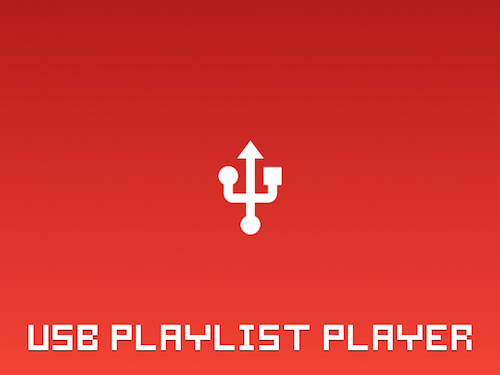 |
| CLICK HERE TO ADD USB PLAYLIST PLAYER TO YOUR ROKU |
While the original m3u Playlist Player Roku channel did a great job of playing m3u playlists, typing in long file names with your remote could soon become tedious and downright frustrating. Even more so if you made a typo which would cause the file not to load.
Soon we will have a new m3u player Roku channel which will contain one of the most requested features, the ability to play m3u playlists right from your Roku's USB port.
This channel will only work with Roku models that that have a USB port. These are found on their upper line models, so if you have a Roku 3, Roku 4, or a Roku Ultra or Roku TV you should be good to go. You can check out current Roku models here.
Less expensive Roku models don't come with USB ports. If you have a USB port you can use a USB stick to play video files right on your Roku.
A word on private channels like WOW TV, MachTV, NITO TV and RADIOSITY. These are private channels on Roku that have a lot of live IPTV streams and other illegal copyrighted content. Roku is aware of these channels and they are removed by Roku time and time again for copyright infringement.
Since IPTV m3u streams can be found from both legal and illegal sources. Roku has no control over what users choose to do with this channel. It is also very likely that it will never get taken down like the private channels mentioned above.
A channel like USB Playlist Player is much like Kodi, the channel itself is fine, it's the m3u Playlist the channel user adds that can either make this channel legal, or not.
How the Roku USB Playlist Player Channel Works
To use the m3u USB Playlist player, just add your m3u playlists to your USB stick, plug it into your Roku and the channel will auto discover the files when it opens. You can choose from different playlists using the remote control on your Roku as seen in the photo shown below.
Roku USB Playlist Player Developer Notes:
USB Playlist Player is a basic media player that gives Roku users the ability to read plain text m3u files and the ability to play audio/video media from the Internet or from a local network, home home media server, NAS, Network tuner or security/monitor camera.
Disclaimer:
- This app does not supply or include any media or content.
- Users must provide their own content.
- We will not assist or be held responsible for any way you obtain your media files.
- We do not endorse the streaming of copyright protected material without permission of the copyright holder.
- This app is not affiliated with any third-party providers whatsoever.
USB Playlist Player Features:
- Supports parsing M3u playlist format.
- Supports remote M3u playlists. Users must supply the media player with their remote/local playlists
- Supports multi M3u playlists.
- Support for media logos attribute example : tvg-logo="url to image file"
- Support for media group attribute example : group-title="Group 1"
- Search from your playlists
- Add to favorites list
- Show playlist source file
How to Guide:
m3u Playlist Player can take an m3u playlist and parse out the relevant title, URLs, images/logos, Group and Stream Format into your Roku player. You'll need to have a valid M3u playlist with proper formatting to start with. If formatted incorrectly, or you have a typo in the URL address you will encounter errors. If you encounter a Playlist not found error, check to be sure your USB device is plugged-in.
The following attributes are supported in your M3U playlists:
tvg-logo="Url to your picture or logo"
group-title="Your Media Group or Category"
streamformat="Your Stream Format Type"
list of possible stream format types:
hls, ts, mp4, ism, dash, mkv, mp3, es.aac-adts, wma, flac, mov, m4v, mka, mks, wmv
With the exception of m4v and mp4, some playlist video formats may not always play 100% correctly on Roku.
A typical M3u playlist has the following format:
#EXTM3U
#EXTINF:0 tvg-logo="http://url.com/pic.png" group-title="group" streamformat="hls",Title
http://example.com/stream1.m3u8
#EXTINF:0 tvg-logo="http://url.com/pic.png" group-title="group" streamformat="ts",Title
http://example.com/stream2.ts
#EXTINF:0 tvg-logo="http://url.com/pic.png" group-title="group" streamformat="mp4",Title
http://example.com/stream3.mp4
Icons made by Madebyoliver from http://www.flaticon.com/authors/madebyoliver
www.flaticon.com is licensed by CC 3.0 BY
If you run into any issue using this app, please email the developer at yetrome@yandex.com, to help resolve your issue.
For the latest in TvStreaming and Cord-Cutting News
Join US @ Chitchat
And you will be notified whenever we post a new article
Join US @ Chitchat
And you will be notified whenever we post a new article
Thanks for Making us Your TV Streaming Destination
Roku Channels • Index • Contact • Disclosure • Privacy
© 2025 mkvXstream.com
Use of third-party trademarks on this site is not intended to imply endorsement nor affiliation with respective trademark owners.
We are Not Affiliated with or Endorsed by Roku®, Apple, Google or Other Companies we may write about.

© 2025 mkvXstream.com
Use of third-party trademarks on this site is not intended to imply endorsement nor affiliation with respective trademark owners.
We are Not Affiliated with or Endorsed by Roku®, Apple, Google or Other Companies we may write about.



