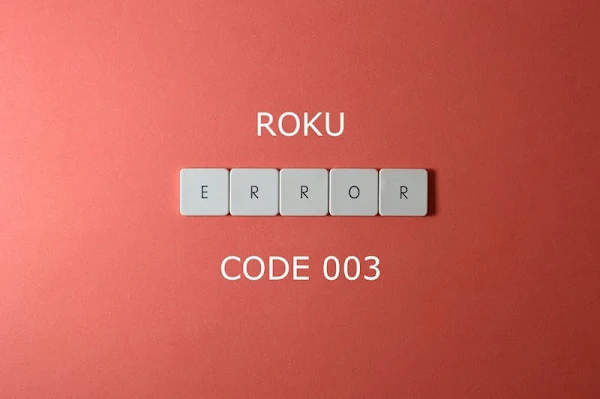How to Fix a Roku 003 Error
Roku 003 Error Code Causes and Solutions
A Roku 003 error is typically displayed when the Roku operating software needs to be updated. It is also caused when there is a network connection issue. Or your Roku is having trouble getting out to the Internet to download a software update.
Follow these Steps to Fix a Roku 003 Error
A Roku Error Code 003 typically indicates a problem with the network connection. To fix this error, try the following troubleshooting steps:
1. Check that your router is powered on and that the network cable is securely connected.
2. Restart your router by unplugging it from the power source, waiting a few seconds, and then plugging it back in.
3. Restart your Roku device by unplugging it from the power source, waiting a few seconds, and then plugging it back in.
4. Check that your network connection is working properly by trying to access a website on a different device connected to the same network.
5. Check your router's settings to ensure that it is configured properly and that the network is configured to allow the Roku to connect.
6. Try connecting to a different network, such as a mobile hotspot or a different Wi-Fi network.
If none of the above steps fix the problem, reach out to Roku support either directly or on Facebook or Twitter for further assistance.
Note: For specific instructions on how to troubleshoot your device, you should consult the Roku website or the user manual for your specific Roku model.
To check for software updates on a Roku device manually, follow these steps:
1. Go to the home screen on your Roku device by pressing the home button on your remote.
2. Scroll up or down and select the "Settings" option from the menu.
3. Select "System" and then select "System Update."
4. Select "Check Now" to check for any available updates.
5. If an update is available, select "Download" to download and install the update.
Once the update is complete, the Roku device will automatically restart.
RELATED: How to Fix Roku Error Code 005
- How to Fix a Roku Error Code 009
- HUGE A-Z list of popular Roku channels to add and watch on Roku!
How to Check for Updates Manually On Roku
To check for software updates on a Roku device manually, follow these steps:
1. Go to the home screen on your Roku device by pressing the home button on your remote.
2. Scroll up or down and select the "Settings" option from the menu.
3. Select "System" and then select "System Update."
4. Select "Check Now" to check for any available updates.
5. If an update is available, select "Download" to download and install the update.
Once the update is complete, the Roku device will automatically restart.
RELATED: How to Fix Roku Error Code 005
- How to Fix a Roku Error Code 009
- HUGE A-Z list of popular Roku channels to add and watch on Roku!
For the latest in TvStreaming and Cord-Cutting News
Join US @ Chitchat
And you will be notified whenever we post a new article
Join US @ Chitchat
And you will be notified whenever we post a new article
Thanks for Making us Your TV Streaming Destination
Roku Channels • Index • Contact • Disclosure • Privacy
© 2025 mkvXstream.com
Use of third-party trademarks on this site is not intended to imply endorsement nor affiliation with respective trademark owners.
We are Not Affiliated with or Endorsed by Roku®, Apple, Google or Other Companies we may write about.

© 2025 mkvXstream.com
Use of third-party trademarks on this site is not intended to imply endorsement nor affiliation with respective trademark owners.
We are Not Affiliated with or Endorsed by Roku®, Apple, Google or Other Companies we may write about.