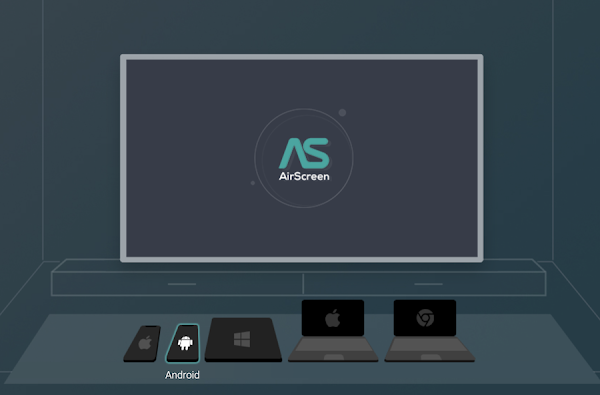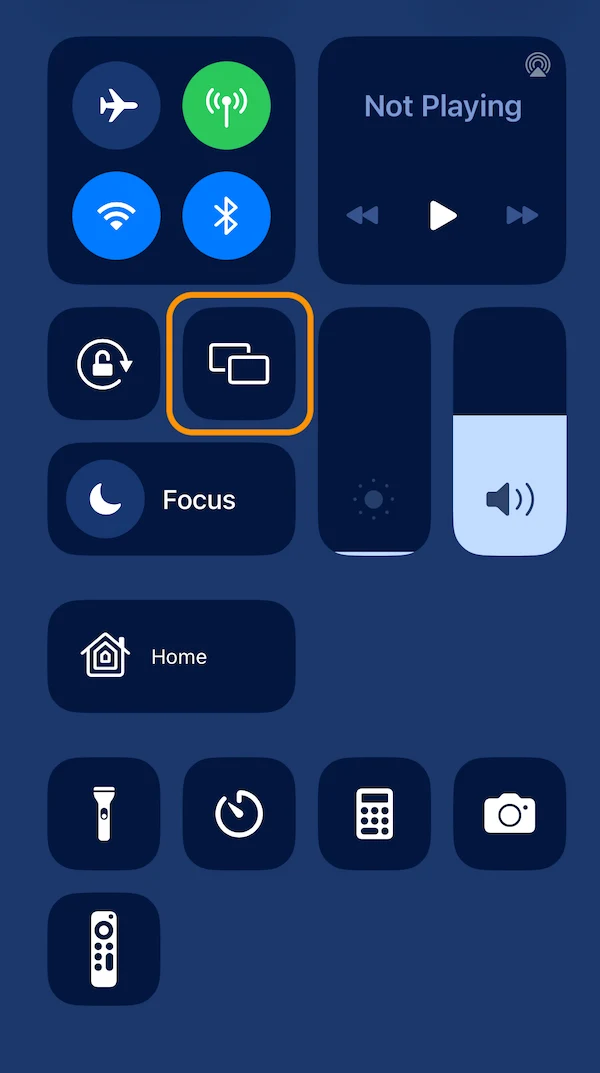Here's How to Add AirPlay to Fire TV Stick
AirPlay is a great tool but Fire TVs unlike Roku and Apple TV don't come with AirPlay Support Built-In
If you've been wanting to use AirPlay to Fire TV Stick then you're in luck. Since there is no native AirPlay support for the Fire TV yet, you'll need to use an app named AirScreen that mirrors your phone through your Fire TV Stick and displays it on your TV screen.
Why is There No AirPlay Support Built Into Fire TV?
On a Fire TV Stick, you can't find an easy way to enable AirPlay. Both Roku and Apple TV have AirPlay as part of their operating system. Since Amazon and Apple have not yet made a deal to add AirPlay to Fire TV, you must use another app that enables this feature.
How to Use AirPlay on a Fire TV Stick
STEP 1. Download AirScreen to your Fire TV Stick. They make apps for both Fire TV and Android. Since Android media streamers do not have AirPlay either.
STEP 2. Install AirScreen then open the app on your Fire TV Stick. Both your Fire TV Stick and iPhone must be on the same Network. This means you should be using the WiFi at home where your Fire TV Stick is located.
STEP 3. When the app opens the first time, there will be a QR Code shown. You need to scan this code with your phone to link the app. Then wait for the message to "Open the App in Chrome."
STEP 4. Next, you'll be asked to start Screen Mirroring on your phone. To do this on an iPhone place your finger on the upper right corner of your iPhone and swipe down. This opens up the iPhone Control Center. From there, tap on the Screen Mirroring icon. (Outlined in Orange)
STEP 5. A message will pop up asking you to choose a device to mirror with. Choose your Fire TV Stick and the screen from your iPhone will then be shown on your TV screen.
Fire TV Stick Tips
As an alternative, if you don't want to pay for an app, install Kodi on your Fire TV. Kodi is a free media-playing app that is very popular with Fire TV users. Kodi has AirPlay support built-in so you can enable screen mirroring right from within the app.
Once you have AirPlay enabled and working with your Fire TV Stick, then you can share a movie, photos, or music right on your TV screen. For more tips on how to use AirPlay and Mirroring with Roku... Read this
If you're shopping for a Fire TV Stick, only one model is worth buying. The rest offer lackluster performance and don't work well with Kodi.
For the latest in TvStreaming and Cord-Cutting News
Join US @ Chitchat
And you will be notified whenever we post a new article
Join US @ Chitchat
And you will be notified whenever we post a new article
Thanks for Making us Your TV Streaming Destination
Roku Channels • Index • Contact • Disclosure • Privacy
© 2025 mkvXstream.com
Use of third-party trademarks on this site is not intended to imply endorsement nor affiliation with respective trademark owners.
We are Not Affiliated with or Endorsed by Roku®, Apple, Google or Other Companies we may write about.

© 2025 mkvXstream.com
Use of third-party trademarks on this site is not intended to imply endorsement nor affiliation with respective trademark owners.
We are Not Affiliated with or Endorsed by Roku®, Apple, Google or Other Companies we may write about.