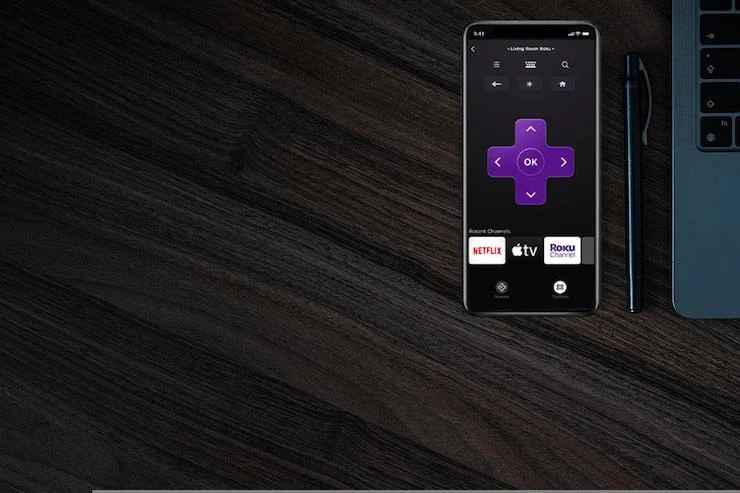How to Use "Play On Roku" to Watch Videos, Photos, and Music from Your Phone on your TV
The Built In Play On Roku Feature is Handy for Watching Video Content from your Phone On Your TV
Play On Roku is a useful feature that is built right into the Roku mobile app, and it will let you play videos and photos stored on your phone and let you watch them on your TV through your Roku media player.
This is another easy way to play 3rd party content that may not be available on Roku. And it does not require using a USB Flash drive, mirroring, or casting to watch your files.
Here's How to Use the Play On Roku Feature
STEP 1. To start using this useful Roku feature, you'll need to download the Roku mobile app to your smartphone. Use the link below to download the app for Android or iOS.
Download Android and iOS Roku Mobile App
STEP 2. Log into the Roku app with your Roku account user name and password.
STEP 3. Verify that both your Roku and mobile phone are connected to the same home network. If you have WiFi turned off on your phone and try to use this feature using your cell phone service, it will not work.
STEP 4. In the bottom right corner of the Roku mobile app is an icon that looks like a TV monitor labeled Devices. Click this and you should see your Roku player listed. Tap on your Roku from the list of devices.
STEP 5. Your Roku player should show connected in green. Underneath are thre icons, click the last icon on the right that says Media.
STEP 6. You will now see four tabs to choose the type of media you want to play on your Roku.
These tabs are named:
[Music >]
[Photos >]
[Videos >]
[Screen Savers >]
Choose the tab for the type of media you want to browse on your mobile phone and you can then Play On Roku.
Play On Roku is another alternative to AirPlay, Casting and Mirroring
For content already downloaded on your smartphone, Play On Roku is super easy to set up. You can also use casting and mirroring to watch content that's not available on Roku.
This works great for content you want to stream directly from the Internet using streaming sites like these and for content not downloaded on your mobile device.
ROKU Casting and Mirroring Instructions
ROKU Casting and Mirroring Instructions
For the latest in TvStreaming and Cord-Cutting News
Join US @ Chitchat
And you will be notified whenever we post a new article
Join US @ Chitchat
And you will be notified whenever we post a new article
Thanks for Making us Your TV Streaming Destination
Roku Channels • Index • Contact • Disclosure • Privacy
© 2025 mkvXstream.com
Use of third-party trademarks on this site is not intended to imply endorsement nor affiliation with respective trademark owners.
We are Not Affiliated with or Endorsed by Roku®, Apple, Google or Other Companies we may write about.

© 2025 mkvXstream.com
Use of third-party trademarks on this site is not intended to imply endorsement nor affiliation with respective trademark owners.
We are Not Affiliated with or Endorsed by Roku®, Apple, Google or Other Companies we may write about.