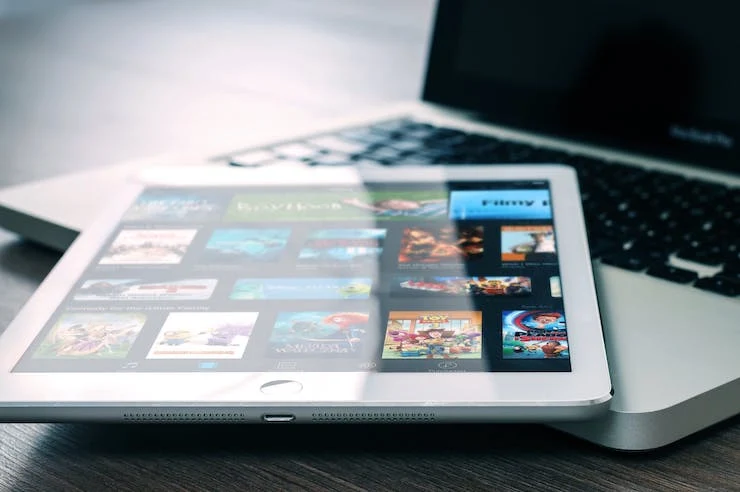Use this App to Fix Files That Won't Play on Roku
Change your video files to this format to play them on a Roku Media Player or Smart TV
Some video files simply won't play on Roku. But this simple trick will often let them play flawlessly.
Roku Players Love MP4 and H.264 Formatted files
Most any video encoded in mp4 should play great on a Roku media player or Roku Television. Some files in other formats are poorly encoded and will not play. But you can use an app called Handbreak to transcode the video to h.264 video, AAC audio, into an MKV container.
Video files ending in (mp4, mkv, avi, webm) are not video codecs. They are a lot different. Problems arise because some videos are not encoded properly when they were created. And using tools like Handbrake and mkvtools can be used to re-index them into a standard format, without needing to alter either video or audio codecs.
Not all Roku devices can support every video and audio codecs. The techncial jargon for these are vcodec for the video and acodec for the audio portion. And these are the standards for the video and audio files to be displayed properly on a television, monitor or projector.
For a long time, many Roku models would only play aac, mp3, DD, and aac audio and support videos encoded in h.264. They did not support DD+ or AC3 DTS. This meant audio files had to be passed through untouched to an audio device like a soundbar or audio receiver. Or an audio track with stereo and a supported codec had to be added to the container.
A MKV file is also a container that places video, audio, text, captions and subtitles inside. Additionaly, multiple tracks can be choosen and used by the player. 1 video track in an MKV container can contain several language tracks along with multiple audio encodings like DTS, DD, AAC.
For English, choose the best quality audio and you can use Handbrake to convert the files to multi-channel Vorbis. Which makes choosing from a menu on the player fast and easy. Plus MKVs can retain all the subs and captions for every language. MKV containers will handle this easily.
If your media streamer can support h.264 and mpeg2 video, it's best to use this format. While some may also support h.265, it is a lot harder to convert files to this vcodec. In fact, it's four times as hard as simply using h.264. Plus older Roku models won't support h.265 which makes use of h.264 files the safer choice.
H.265 also has another big advantage over h.264 encoded files. Video files encoded in h.265 are approximately 50% smaller in size than h.264 which can save considerable bandwidth and cut down on data usage. This is handy if you like to watch a lot of 4K content and your broadband provider implements data caps.
Protect Your Privacy
Roku tracks pretty much everything you play, so for more privacy and if you have another media player that supports it. You can play these type of files through Kodi, especially if they are DRM encoded. Kodi does not phone home everything you play using their app.
Where to Download Handbrake
Handbrake is open source so it's free to download and install on your Mac, Windows, or Linux PC. To add Handbreak from their download page.
For the latest in TvStreaming and Cord-Cutting News
Join US @ Chitchat
And you will be notified whenever we post a new article
Join US @ Chitchat
And you will be notified whenever we post a new article
Thanks for Making us Your TV Streaming Destination
Roku Channels • Index • Contact • Disclosure • Privacy
© 2025 mkvXstream.com
Use of third-party trademarks on this site is not intended to imply endorsement nor affiliation with respective trademark owners.
We are Not Affiliated with or Endorsed by Roku®, Apple, Google or Other Companies we may write about.

© 2025 mkvXstream.com
Use of third-party trademarks on this site is not intended to imply endorsement nor affiliation with respective trademark owners.
We are Not Affiliated with or Endorsed by Roku®, Apple, Google or Other Companies we may write about.