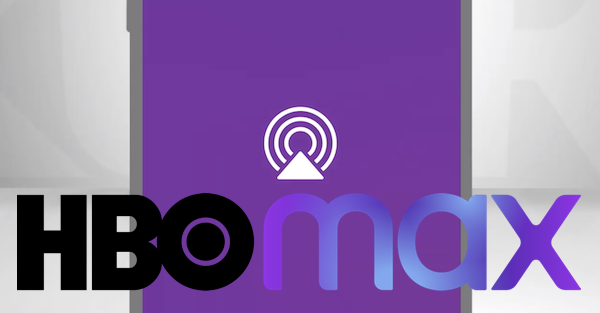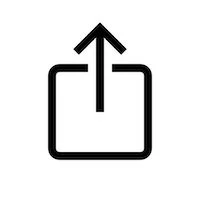How to Use Airplay to Watch HBO on Roku
Now that Roku 4K Models have AirPlay Watching HBO Max on Roku is Easy
No official HBO Max Channel on Roku Yet But You Won't Need it With this new Apple AirPlay Workaround
Roku has been busy updating their software with new features. After a long wait, now select Roku 4K models, and Roku televisions can now use Apple AirPlay on their Roku streamers.
Use it to watch content from the internet through your Roku on a big-screen television. This opens up all kinds of Free content that can be streamed on Roku that may not necessarily be available on Roku Channels.
AirPlay is mirroring software found on Apple iPhones, iPads, and iPods which let you stream content on your phone and then watch it on Roku.
With the latest Roku update, if you own a compatible Roku model AirPly is already there or will be available shortly when your Roku has updated. But to use it, you will need to own an iOS or OS X Apple device.
Roku AirPlay Enabled Models
Here are the Roku media streamer models that will support Apple AirPlay »
How To Watch HBO Max on Roku With Apple AirPlay 2
While there is no official Roku HBO Max channel yet, this is a great workaround if you have a free HBO account through your provider. Or if you subscribe to HBO Max directly.
Step 1. Once you have your account, log into your HBO Max account on your iOS or OS X Apple device.
Step 2. Power up your Television and Roku and on your Roku go to System/Screen Mirroring/Screen Mirroring Mode then select one of these options based on your preferences. The two choices are Prompt or Always allow.
Step 3. Now on your iPhone or iPad, open Control Center. This is done by swiping down from the top-right corner. (Swipe up from the bottom of the screen instead if your device has a button to access the Apple Home Screen.) Then, tap the AirPlay button from the top of the playback controls. Then choose your Roku model from the device list.
You must first start playing a movie or show in HBO Max, then tap on the AirPlay button which is located at the top of the video screen and select the Roku model you plan on using from your device list.
Now the movie or show should pop up on your TV screen and will show in full resolution. You will notice that there are playback controls showing on the phone or tablet. But a normal Roku remote can also be used to to stop, fast forward, or rewind the videos.
Additional Notes: AirPlay with your Roku device and Apple device must use the same wireless network.
With AirPlay on your Apple devices you can share videos, songs, photos, or podcasts and mirror them right to the big screen TV.
Same as above, by tapping the AirPlay video icon it will play these files on your TV with your Roku. But in some apps, the Apple Share icon must be clicked first before the Apple AirPlay icon will be shown.
If you have not tried our Free Streaming Remote Web App, use it for finding some great Roku channels and awesome Internet Streaming TV sites. Click here to learn more...
You must first start playing a movie or show in HBO Max, then tap on the AirPlay button which is located at the top of the video screen and select the Roku model you plan on using from your device list.
Now the movie or show should pop up on your TV screen and will show in full resolution. You will notice that there are playback controls showing on the phone or tablet. But a normal Roku remote can also be used to to stop, fast forward, or rewind the videos.
Additional Notes: AirPlay with your Roku device and Apple device must use the same wireless network.
With AirPlay on your Apple devices you can share videos, songs, photos, or podcasts and mirror them right to the big screen TV.
Same as above, by tapping the AirPlay video icon it will play these files on your TV with your Roku. But in some apps, the Apple Share icon must be clicked first before the Apple AirPlay icon will be shown.
If you have not tried our Free Streaming Remote Web App, use it for finding some great Roku channels and awesome Internet Streaming TV sites. Click here to learn more...
For the latest in TvStreaming and Cord-Cutting News
Join US @ Chitchat
And you will be notified whenever we post a new article
Join US @ Chitchat
And you will be notified whenever we post a new article
Thanks for Making us Your TV Streaming Destination
Roku Channels • Index • Contact • Disclosure • Privacy
© 2025 mkvXstream.com
Use of third-party trademarks on this site is not intended to imply endorsement nor affiliation with respective trademark owners.
We are Not Affiliated with or Endorsed by Roku®, Apple, Google or Other Companies we may write about.

© 2025 mkvXstream.com
Use of third-party trademarks on this site is not intended to imply endorsement nor affiliation with respective trademark owners.
We are Not Affiliated with or Endorsed by Roku®, Apple, Google or Other Companies we may write about.