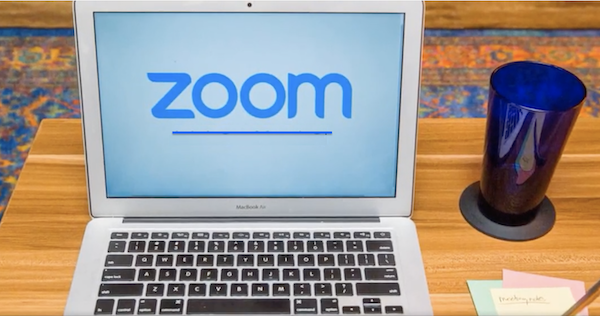Free Download Zoom App For Smart TV
ZOOM the Popular Video Chat App Everyone is Talking About
With the global lock down, virtual meetings that take place in the cloud are now more important than ever. Zoom, a free download app lets you do this with friends, families or business associates.
This app installs on your phone and then offers a split screen view to see and speak with multiple participants all at the same time. It's the next best thing to being their in person.
Is Zoom Safe For Your Privacy?
Since this app comes from China, there have been some red flags raised on how secure it is. Some researchers found data was being transmitted to Chinese servers even if no meeting participants were in China. You can read more about this here on Politifact.
While there is some risk with this app or any online app to your privacy. We recommend that any business with trade secrets to protect should never use Zoom. And only use a more secure form of communication behind a company VPN.
But if reaching out to family or friends across the country for a causal conversation. And you don't car who may be listening in. Then the Zoom app can be very handy for this purpose.
Before You Zoom
Volume is controlled from both the device using the Zoom app and also the TV. So it may mean tweaking the audio levels on both devices to get the best sound quality for the meeting.
Using a PC with a HDMI wire attached directly to your TV screen will offer the best signal. Using a phone's WiFi connection can sometimes cause stuttering or buffering in the display.
One downside to mirroring Zoom to your Smart TV from your phone or tablet is it needs to be on and active the entire time. So if it shuts off, the display on the TV will go blank as well.
Some energy savings setting may shut the phone off after a few minutes of no activity when casting or mirrioring. It does not always detect when the phone is mirroring or casting and could shut down your Zoom connection.
Download The Zoom App Free
If you have not yet installed Zoom on your Android or iPhone you can download the app from the links below. The app needs to be installed first on an Android or iPhone before you can use it with a Smart TV.
If you own a Smart TV and Want to Use Zoom Here is How to Use It
Unfortunately, there are not many options for downloading and using the Zoom app directly on a Smart TV. But there is a way to use the Android Zoom app on your phone or tablet and mirror it right to your Smart TV.
Zoom Directly To Your Supported Smart TV
Some Smart TVs like Samsung support mirroring directly, without the use of another device. Press the Input button on your remote and cycle through the choices.
Once you find an input that shows a casting or mirroring option (check your manual) select it. And then from your phone chose your TV to cast the Zoom app directly to it.
If your TV does not support direct casting or mirroring, use one of the methods below using a Roku, or Apple TV.
Zoom Screen Mirroring With Roku and an Android Device
Roku continues to dominate the market. They just reached 40 Million Active users. And with Roku like Apple TV, you also have the ability to mirror your Smart Phone onto your Smart TV.
1. First will need an Android phone with the Zoom app to do this.
2. Download and install the Zoom App for Android from your phone or use one of the links posted above. Both the phone or tablet and the Roku must be run from the same home Network.
3. Look for the Cast option using your phone and then do a scan for devices. Once you locate your Roku model in the list of devices, tap on its name.
4. Acknowledge that it is ok to cast your screen from your phone onto your TV.
5. Finally, Open the Zoom app on your phone, rotate your phone 90 degrees so it's in landscape mode and Zoom away.
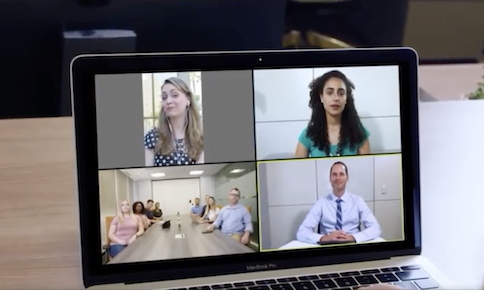
Here is how to cast Zoom to your Smart TV with Apple TV and an iOS Device
Many popular Smart TVs today support screen mirroring. This is where you can create a mirror image of whatever you are watching on your handheld device directly on your television screen.
Using Zoom works pretty much the same way. Once the app is up and running it just needs to be mirrored directly to your television set.
Follow these steps to cast or mirror the picture to your TV
One of the easiest ways to mirror zoom to your television is with an iPhone, iPad, or Mac, using AirPlay and an Apple TV. This will let you show a mirror image of your display on your TV with the Apple TV.
Using any iOS Device and an Apple TV:
Step 1. Before you begin be sure you have the latest version of software updated on both the Apple TV and the iOS phone or tablet.
Step 2. Any device you mirror from needs to be attached to the same Wi-Fi network as your Apple TV. If it's not, mirroring between devices will fail.
Step 3. From the top right corner of your iPhone or iPad pull down the Action center by sliding your finger down the screen if your iPad or iPhone has Face ID. If it has Touch ID then you need to swipe up from the bottom.
Step 4. Tap on Screen Mirroring.
Step 5. Finally, Tap on the name of your Apple TV that should be shown in the menu list. Your screen will then be mirrored on your television screen through the Apple TV. Once it shows up, launch the Zoom app and make a call.
You can also mirror the screen from a MacBook Pro, iMac, or other Mac computers to an Apple TV if your computer shows the AirPlay Icon at the upper right side of your display. The AirPlay Icon looks like this:
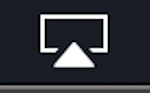
Just click this icon and choose your Apple TV device. Then launch the Zoom app and proceed with your call.
Finally, if you want to test your Zoom connection without making a real meeting. Here is where you can join a test room: https://zoom.us/test
For more information on casting movies and videos to Roku from the Internet - Click here
For the latest in TvStreaming and Cord-Cutting News
Join US @ Chitchat
And you will be notified whenever we post a new article
Join US @ Chitchat
And you will be notified whenever we post a new article
Thanks for Making us Your TV Streaming Destination
Roku Channels • Index • Contact • Disclosure • Privacy
© 2025 mkvXstream.com
Use of third-party trademarks on this site is not intended to imply endorsement nor affiliation with respective trademark owners.
We are Not Affiliated with or Endorsed by Roku®, Apple, Google or Other Companies we may write about.

© 2025 mkvXstream.com
Use of third-party trademarks on this site is not intended to imply endorsement nor affiliation with respective trademark owners.
We are Not Affiliated with or Endorsed by Roku®, Apple, Google or Other Companies we may write about.