How To Disable Nvidia Shield Notifications
Or turn off any notifications you don't want to see on your home screen
The Nvidia Shield Notifications Center is part of the Leanback launcher which comes installed on only a select few Android media streamers.
Currently the Nvidia Shield TV media streamer and Mi Box both use this special version of the Android OS which was made especially for watching TV from the couch, rather than using the OS on a tablet or phone.
Turning off or limiting unneeded notifications on your Nvidia Shield has the added benefit of increasing performance by eliminating the need for unwanted apps pushing their notifications to the home screen.
Currently the Nvidia Shield TV media streamer and Mi Box both use this special version of the Android OS which was made especially for watching TV from the couch, rather than using the OS on a tablet or phone.
Turning off or limiting unneeded notifications on your Nvidia Shield has the added benefit of increasing performance by eliminating the need for unwanted apps pushing their notifications to the home screen.
Turn Off Nvidia Shield Notifications Without Root
Step 1. From the home screen on your Nvidia Shield, scroll down below your apps until you see the gear icon.
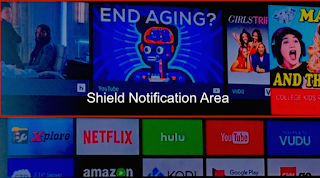 |
| Photo 1. |
 Step 2. Click the gear icon and this opens up your settings window on the far right of your screen. This lets you adjust various settings on your Nvidia Shield.
Step 2. Click the gear icon and this opens up your settings window on the far right of your screen. This lets you adjust various settings on your Nvidia Shield.Step 4. Scroll down towards the bottom and click on the Notifications slider. If it is highlighted as shown, notifications are turned "ON" for that particular app.
Step 5. Verify the slider is set to the left and greyed out. Notifications will now be turned "OFF" and you will no longer receive any more notifications from that app. Repeat this process for each remaining app you no longer wish to receive any notifications for.
If all the notifications are set to off, you will still have a big blank notification rectangle on your home screen as shown outlined in red in photo 1.
This method is great if you only want fine tune your notifications and maybe limit them to only the apps you care about. For instance, say you only want to see notifications from Hulu and Netflix, then you can turn off notifications for Vudu, and Google Movies. This way all the notifications will be relevant to only the apps you want.
This Method Requires Root Access And Eliminates Notifications Completely
To eliminate the notifications window entirely you will need access to Root on your Shield and turn off the following two services with the help of a Disabler App like Disable Service.Turn Off Recommendations for Both Leanback Launcher Services To Hide the Notifications Window Completely
In the Disable Service app you will find 2 instances of lean back launcher. Go into each one and disable recommendations. This will eliminate any notifications from showing up on the home screen.
For the latest in TvStreaming and Cord-Cutting News
Join US @ Chitchat
And you will be notified whenever we post a new article
Join US @ Chitchat
And you will be notified whenever we post a new article
Thanks for Making us Your TV Streaming Destination
Roku Channels • Index • Contact • Disclosure • Privacy
© 2025 mkvXstream.com
Use of third-party trademarks on this site is not intended to imply endorsement nor affiliation with respective trademark owners.
We are Not Affiliated with or Endorsed by Roku®, Apple, Google or Other Companies we may write about.

© 2025 mkvXstream.com
Use of third-party trademarks on this site is not intended to imply endorsement nor affiliation with respective trademark owners.
We are Not Affiliated with or Endorsed by Roku®, Apple, Google or Other Companies we may write about.




