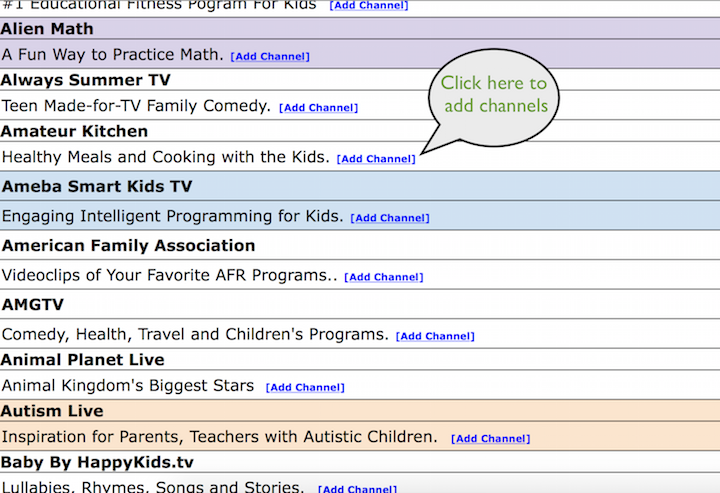How to Add Roku Channels From a Computer or Mobile Device
To Add Roku Channels From a Code - Click HereThis will show you how to easily add new Private Roku channels from our channel lists
Adding new Roku channels from your computer or hand held mobile device is really fast and easy. Plus you can add and watch hidden, private Roku channels not in the Roku channel store.
STEP 1. Choose the Roku Channels you want to Add by Clicking Here to visit our Roku Channels Guide and finding channels you would like to add.
STEP 2. Click the Add Channel Button link for a Roku channel you would like to install onto your Roku. You will be directed to Roku's website to finish adding the channel.
STEP 3. Click the Red +Add channel button on Roku's website. Roku will then require you to login with your user name and password you used when you first created your account to setup your Roku.
STEP 4. Repeat steps 1-4 for more channels you want to add.
(Note: some of these channels may only be accessible to you if you live in the U.S.) If this is the case, look for channels that have codes listed. These private channels should work if you click the add channel link. If not, you can manually enter their code by clicking here.
STEP 5. To get the new channels you added show up on your Roku, you need to go to Roku Settings/System menu, then click "Check for System Update". Your New channels will be at the end of your channels list on your Roku once it has finished updating.
Once your new channels are added, you can move them in any order you like by selecting the channel (don't enter it) and clicking the asterisk button on your remote. Then select "Move Channel" from the pop up menu and move it using the left, right up, down buttons on your remote. When done, press the select button one more time.
This Is How to Remove Roku Channels From Your Roku
Instructions are Here!
For the latest in TvStreaming and Cord-Cutting News
Join US @ Chitchat
And you will be notified whenever we post a new article
Join US @ Chitchat
And you will be notified whenever we post a new article
Thanks for Making us Your TV Streaming Destination
Roku Channels • Index • Contact • Disclosure • Privacy
© 2025 mkvXstream.com
Use of third-party trademarks on this site is not intended to imply endorsement nor affiliation with respective trademark owners.
We are Not Affiliated with or Endorsed by Roku®, Apple, Google or Other Companies we may write about.

© 2025 mkvXstream.com
Use of third-party trademarks on this site is not intended to imply endorsement nor affiliation with respective trademark owners.
We are Not Affiliated with or Endorsed by Roku®, Apple, Google or Other Companies we may write about.