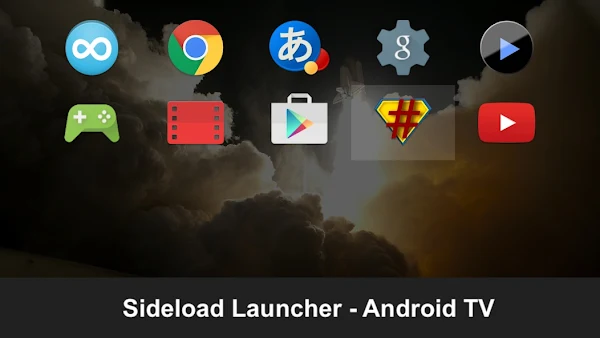A Guide to Sideload Apps on Google TV and Android TV
Introduction:
Google and Android TV platforms offer a vast selection of apps through their official app stores. However, there may be occasions when you want to install applications that are not available through these stores.
Fortunately, unlike Roku and Apple TV where you can't install apps from outside their walled garden app stores. Android and Google TV let you install apps from outside the Google Play Store.
This is where sideloading comes in. Sideloading allows you to manually install apps from external sources onto your Google and Android TV devices. It's not hard, and this guide will walk you through the steps to sideload apps on your Google and Android TV devices.
By default, Google and Android TV devices will also only allow installations from the official app stores. To sideload apps, you first need to enable the "Unknown Sources" option.
Step 1: Enable Unknown Sources:
By default, Google and Android TV devices will also only allow installations from the official app stores. To sideload apps, you first need to enable the "Unknown Sources" option.
Here's how to do it:
After enabling "Unknown Sources," you need to obtain the APK file of the app you want to sideload. APK files are the installation files for Android apps.
- Go to the settings menu on your Google or Android TV device.
- Scroll down and select the "Security & Restrictions" (or a similar) option.
- Locate the "Unknown Sources" option and toggle it on.
- A warning message will appear, outlining the potential risks of sideloading apps. Read and understand the information, and proceed if you are comfortable.
Step 2: Find the APK File:
After enabling "Unknown Sources," you need to obtain the APK file of the app you want to sideload. APK files are the installation files for Android apps.
Here are a few methods to find APK files:
Once you have the APK file, you'll need to transfer it to your Google or Android TV device.
- Official app store alternatives: Some third-party app stores, such as APKMirror, Aptoide, or F-Droid, provide a wide range of APK files for various apps. Visit their websites and search for the app you want to sideload.
- Developer websites: Many app developers offer APK files directly on their official websites. Visit the developer's website and look for a "Download" or "Get the APK" section.
- Online repositories: Community-driven websites or forums may host APK files for specific apps. Exercise caution and only download files from trusted sources to avoid security risks. Perform a web search for the app name along with "APK Mod download" to find relevant repositories. *Adding mod to your search can help you find ad-free versions of Android apps.
Step 3: Transfer the APK File to your Device
Once you have the APK file, you'll need to transfer it to your Google or Android TV device.
There are a few ways this can be done:
Now that you have the APK file on your Google or Android TV device, it's time to install the app onto your Android or Google TV device. Follow these steps:
Congratulations! You have successfully sideloaded an app on your Google or Android TV. To launch the app, follow these steps:
- USB Drive: Copy the APK file to a USB drive and connect it to your TV. Use a file manager app on your TV to navigate to the APK file and install it.
- Network File Sharing: If your TV and computer are connected to the same network, you can wirelessly use network file sharing to transfer the APK file. Enable file sharing on your computer and access it from the file manager app on your TV. FTP file transfers also work well for this purpose.
- Cloud Storage: Upload the APK file to a cloud storage service like Google Drive, Dropbox, or OneDrive. Install a compatible cloud storage app on your TV and download the APK file directly from the cloud.
Step 4: Install the App:
Now that you have the APK file on your Google or Android TV device, it's time to install the app onto your Android or Google TV device. Follow these steps:
- Open the file manager app on your Google TV or Android TV streaming box.
- Navigate to the location where you saved the APK file.
- Select the previously transferred APK file and select the "Install" option.
- The installation process will start, and once it's finished installing, you will be presented with a confirmation message on your screen hopefully not showing you any error messages and notifying you the app has been installed successfully.
Step 5: Launch the Sideloaded App:
Congratulations! You have successfully sideloaded an app on your Google or Android TV. To launch the app, follow these steps:
- Go to the app drawer or home screen on your Android or Google TV.
- Look for the recently installed app among the other apps. With some apps, you may need to first install the sideload launcher app which will place icons directly on the home screen for these apps.
- Once you found the newly installed app, select and press the OK or Enter button on your remote control.
- The sideloaded app should now open and be ready for use.
Sideloaded apps give you added flexibility and customization options for your Google and Android TV devices.
- By enabling "Unknown Sources" and following the steps outlined in this guide, you can sideload apps from external sources onto your TV.
- Remember to exercise caution and download APK files from trusted sources to ensure the security of your device. Enjoy exploring a broader range of apps and enhancing your entertainment experience on your Google and Android TV!