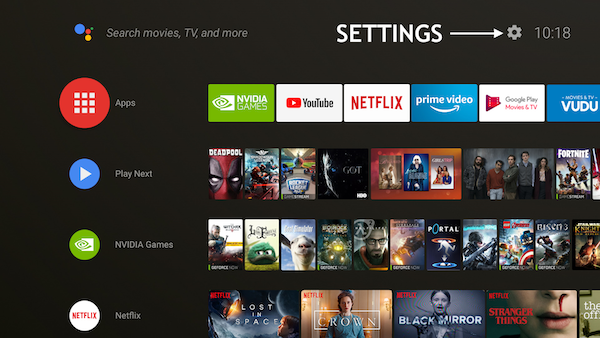How to Reset a Nvidia SHIELD Remote That's Acting Up
Sometimes the remote's Bluetooth settings can become corrupt which can make the SHIELD remote inoperable or cause some functions to stop working
The SHIELD is an amazing media streamer that works awesome for Kodi and pretty much any other media streaming service. And with many other Android media streamers, often the remote is the weakest link. Use this process to reset a SHIELD remote if it starts acting up.
Reset an Nvidia Shield Remote
1. Reset an Nvidia SHIELD remote control by holding the back button and the home button together at the same time for around 15 seconds. These are the two buttons highlighted in green as shown in the photo above. This will hard reset the remote control.
2. Then on your Nvidia SHIELD Go to Settings (This is the gear icon in the top right corner) Scroll down to ->Apps -> Then System Apps ->Bluetooth. Force stop the Bluetooth app. Then click Clear Cache and Data and finally restart the Nvidia SHIELD under the gear icon.
3. Finally, the Remote needs to pair once again. To Re-pair the SHIELD Remote make sure the SHIELD is on the Home Screen. And the photo below shows both the Nvidia SHIELD home screen and also the Settings Gear icon.
Pairing The SHIELD Remote
Hold the SHIELD remote control close to your Nvidia SHIELD. (Within a Foot.) And then press and hold the Select button on your remote until the remote light flashes. This is the (Round Center Button at the top highlighted in green).
Depending on which Remote you have, it comes either with rechargeable batteries or user-replaceable batteries. Both the first generation and Pro SHIELD models use rechargeable batteries.
If your remote has a headphone jack it is the USB chargeable remote. And when the microphone button flashes green this means the remote has successfully paired and pairing is complete.
The 2nd generation SHIELD remote uses CR2032 replaceable batteries.
Pairing this remote works the same way except the remote indicator light is a small blue light located at the top of the remote.
The SHIELD remote should connect after a few moments. If pairing did not complete, try going into the settings menu again on the Home Screen and scroll down to manual pairing.
If the LED does not flash, please charge or replace the batteries and try again.
Short Remote Battery Life
If the SHIELD Remote control batteries keep dying quickly, here is a tip to make them last longer. The remote has an energy saver sleep function. And this is used to preserve battery life.
When watching TV, holding the remote will not let it sleep. And it's better to set it down when not using it. This enables the sleep function to eliminate the need to replace batteries. Batteries on the 2nd generation and current generation models are easily replaceable.
To replace the batteries on a second-generation, click the little indent on the bottom of the remote with a pen. And this pops out a little try with two coin-size CR2032 batteries. The latest version triangular remote uses 2 more common triple AAA batteries.
Hardware Fix For Laggy SHIELD Remote
Some users are reporting laggy remote behavior when 5 or 6 feet away. Here is a reported fix that has made the remote much more responsive. Caution: This requires opening up the SHIELD and doing minor surgery with a soldering iron. Proceed here with caution.
SHIELD Remote Tips
Use this chart to learn how to access hidden functions on an Nvidia SHIELD Remote Control
| Feature | Activate | Notes |
|---|---|---|
| Quickly access power menu:
| Hold the BACK Button from Home Screen. | |
| Activate "Play/Pause" | Double Tap the Volume Slider | Disable this feature in Settings -> SHIELD accessories |
| Open the SHARE Menu | Hold Home button | |
| Open PIP (Picture in Picture)/task switcher menu: | Double-tap Home button | |
| Open the context menu for more options | Press and hold down the Select button | This is used in apps like Kodi, SPMC, and ES File Explorer |
Alternate SHIELD Remotes
If nothing works and you can't reset the Nvidia SHIELD Remote, there are now some great alternate remotes available. And finding one with voice control if this feature is important has become much easier.
SHIELD models with rechargeable remotes also support IR. And these remotes typically have fewer problems since they don't need to be paired. One we like that has backlit keys and works perfectly with IR-capable SHIELD models is the Inteset 4-in-1 remote control. Missing is microphone
For newer SHIELD models that can't use IR or if you need Voice Control, check out the MX3 Backlit Air Remote Mouse. Because many are using this as a replacement for the original Nvidia SHIELD Remote control.
Another SHIELD Remote Control Option
Here is a great Nvidia SHIELD remote option, the WeChip G20 Remote Control.
Join US @ Chitchat
And you will be notified whenever we post a new article
Thanks for Making us Your TV Streaming Destination
© 2025 mkvXstream.com
Use of third-party trademarks on this site is not intended to imply endorsement nor affiliation with respective trademark owners.
We are Not Affiliated with or Endorsed by Roku®, Apple, Google or Other Companies we may write about.