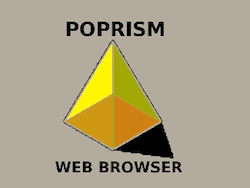Can You Use a Web Browser on Roku?
Roku was not made to use a web browser. If you want a media streamer that is much better suited to use a web browser, an Android TV box would be a much better choice.
There are actually a few channels that attempt to act as a web browser on Roku but they don't really work all that well.
Here Are The Roku Web Browser Channels
1. POPRISM
This is a Roku channel that you can install on your Roku and it will act as a text-based web browser only. Don't get too excited, this web browser was only launched as an experimental app so it won't show any images, nor can it use Flash or JavaScript.
Should you want to give it a try, use your remote buttons to navigate inside the POPRISM channel.
- Up Arrow Button: Scrolls up one line at once
- Down/Ok Button: Scrolls down one line at once
- Left Button: Scrolls up ten lines at once
- Right Button: Scrolls down ten lines at once
- Back Button: Goes to a previous webpage
- Return Button: Goes to the home screen where you can visit another website.
2. Web Browser X
This Roku channel will show you images and renders web pages much nicer than the free channel mentioned above.
You can search for content from Google search and the pages themselves look pretty good on some pages. On others, they don't work correctly and some web pages can look quite wonky.
The Browser X channel costs $4.99/month and does not actually use Roku to surf the web. Rather it uses their server to cast the pages to your Roku.
Add To Roku
Screen Mirroring actually works the best and is one of the simplest and easiest ways to browse the web on your Roku. And it's Free if your Roku supports it.
Browse to the web page you would like to cast, then to Mirror from an Android device: Go to Settings, click Display, then Cast Screen.
Tap on the Menu button in the top right corner your screen and check the Enable Wireless Display box.
Your Roku should now show up in the CastScreen section.
Another option is to try casting from your phone or tablet to your Roku with the AllCast or AllConnect apps.
Until Roku releases an easy way to use a web browser on their platform which may never happen, these are currently your best options for viewing content from a web page on your Roku.
The Browser X channel costs $4.99/month and does not actually use Roku to surf the web. Rather it uses their server to cast the pages to your Roku.
Add To Roku
3. Cast or Mirror From Your Browser To Roku
Screen Mirroring actually works the best and is one of the simplest and easiest ways to browse the web on your Roku. And it's Free if your Roku supports it.
Browse to the web page you would like to cast, then to Mirror from an Android device: Go to Settings, click Display, then Cast Screen.
Tap on the Menu button in the top right corner your screen and check the Enable Wireless Display box.
Your Roku should now show up in the CastScreen section.
Another option is to try casting from your phone or tablet to your Roku with the AllCast or AllConnect apps.
Until Roku releases an easy way to use a web browser on their platform which may never happen, these are currently your best options for viewing content from a web page on your Roku.
For the latest in TvStreaming and Cord-Cutting News
Join US @ Chitchat
And you will be notified whenever we post a new article
Join US @ Chitchat
And you will be notified whenever we post a new article
Thanks for Making us Your TV Streaming Destination
Roku Channels • Index • Contact • Disclosure • Privacy
© 2025 mkvXstream.com
Use of third-party trademarks on this site is not intended to imply endorsement nor affiliation with respective trademark owners.
We are Not Affiliated with or Endorsed by Roku®, Apple, Google or Other Companies we may write about.

© 2025 mkvXstream.com
Use of third-party trademarks on this site is not intended to imply endorsement nor affiliation with respective trademark owners.
We are Not Affiliated with or Endorsed by Roku®, Apple, Google or Other Companies we may write about.