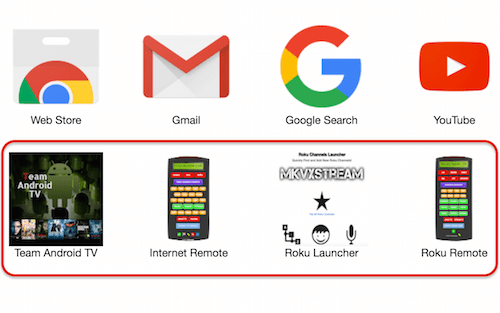FREE Google Chrome Apps
Enjoy this collection of popular Chrome apps we built that you can easily download and add to your Google chrome browser. We'll show you how to add them in a few simple steps.
These Chrome apps let have instant access to add Free Roku channels, Watch Internet Streaming TV channels, and include links to Popular Android Apps, Tips, News and more.
How to Add These Chrome Apps to Your Chrome Web Browser
Now let's go ahead and add our four apps shown above.
Step One:
First we need to download the corresponding Chrome installer app files. These will include the name of the app and end in a .crx extension.
Just click the icon for each app you would like to download below. If it asks where to download them, choose either your downloads folder or desktop so you easily can find and drag them into your Chrome browser extensions window in the next step.
 Roku Launcher |  Team Android TV |  Roku Remote |  Internet Remote |
Step Two:
Now open your Google Chrome browser window. We are going to navigate to the extensions window. You can either type in: chrome://extensions/ or click the the three dots in the upper right hand corner under your name and choose the More Tools/ Extensions shortcut as shown in the next two images.
Step Three:
Now once you have your extensions window open in Google Chrome, simply drag the .crx file for the app you want to install into the open window. The app will install and be located in your apps window.
First, hover your mouse over your bookmarks bar and then right-click. Now, select the Show apps shortcut option from the context menu.

The Apps shortcut will now be added on the far left side of your bookmarks bar. Whenever you want to open an app, just click that icon and your Google Chrome browser will open a new tab at chrome://apps and all your Chrome apps can be found there.
Now right click on the app you want to open and choose open in Full Screen. Next time you open the app it will no longer show the browser window. You can always see your browser again and cancel the full screen window by clicking View then choose Exit Full Screen as shown in the photo below.
To remove the apps from Chrome, just enter your apps window and right click the app and choose Remove from Chrome.
Hope you enjoy these apps. Be sure to bookmark this page. If we build more free Google Chrome apps, we will be sure to add them here.
For the latest in TvStreaming and Cord-Cutting News
Join US @ Chitchat
And you will be notified whenever we post a new article
Join US @ Chitchat
And you will be notified whenever we post a new article
Thanks for Making us Your TV Streaming Destination
Roku Channels • Index • Contact • Disclosure • Privacy
© 2025 mkvXstream.com
Use of third-party trademarks on this site is not intended to imply endorsement nor affiliation with respective trademark owners.
We are Not Affiliated with or Endorsed by Roku®, Apple, Google or Other Companies we may write about.

© 2025 mkvXstream.com
Use of third-party trademarks on this site is not intended to imply endorsement nor affiliation with respective trademark owners.
We are Not Affiliated with or Endorsed by Roku®, Apple, Google or Other Companies we may write about.