Watch YouTube On Roku
Watch YouTube on Roku with Official Roku Channel
UPDATE: Roku is Blocking developer accounts with certain side loaded channels. We do not recommend using side-loaded channels any longer unless you are a Roku developer and are actively working on your channels.
Roku now has a YouTube Channel listed on their Channel Store supported and blessed by Roku. It works very similar to Chromecast and requires the user to browse for YouTube videos on a mobile device and click the Watch On TV icon to cast the video onto their TV through a Roku 3. Early next year, other Roku Models and even some older Roku players will be able to use this channel to watch content from YouTube.
Channel works very smoothly and is easy to use. It's basically like Twonky, although it is an actual YouTube channel instead of a website. Since it's an official YouTube channel, you can log in to your google account without having to make everything public.
YouTube Channel Install Instructions
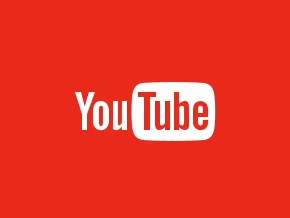
Add YouTube Channel
If you can't find the YouTube Channel, first go to Roku settings and go to Get Software Updates, then restart the Roku. The new YouTube channel will show up in the channel store, under "New" and "Internet TV" then visit www.youtube.com/activate
After activating with the code given on your tv screen, and adding the code into the YouTube site, you also will be directed to go to www.youtube.com/pair and put in another code. Once setting up your new youtube channel, use the UP arrow on the roku remote to access your playlists and subscriptions.
Watch YouTube on Roku with MyVideo Buzz
Protuhj not affiliated with the original developers (Utmost Solutions) has been keeping up development of the original MyVideoBuzz channel when it was made open source. He has added support for reddit, in addition to YouTube videos. Of course, the channel still needs to be sideloaded, but he is keeping the channel updated, and continuously adding new features. The latest version automatically checks for updates when the channel starts.
MyVideoBuzz is still a great alternative for to those that own older Rokus. Or, for those with current Roku models that find the official YouTube channel sluggish or clunky.
After the official Video Buzz channel got shut down, the developer has created a workaround to let Roku owners once again watch YouTube on Roku. It basically installs a developer channel on your Roku that will give you access to your favorite YouTube videos and channels.
Click Here to Install My VideoBuzz
Installation Guide will take you through a manual step by step setup to get VideoBuzz working on your Roku.
If My Video Buzz starts acting up, here is how to remove it:
1. If it is disabled, enable Developer Mode (Home (3), Up (2), Right, Left, Right, Left, Right)
2. Find your Roku's IP Address under Settings, About. It will appear as something similar to 192.168.1.x, but the address can vary depending upon which router you use.
3. From your computer system, enter the IP Address of your Roku into your Web browser's address bar and press ENTER. A page with the title "Development Application Installer" will appear. To put ti simply, when you are on this page, you are dierctly connected to your Roku.
4. The Development Channel can only hold one application, so if you have MyVideoBuzz installed, that is what is held there. To remove MyVideoBuzz from your Roku, simply click on the "Delete" button.

There are also still a few other free alternatives available to watch YouTube content on Roku using the Twonky Beam Air Sharing Channel and also with Plex. Learn more here »
- - - - - - - - - - - - - - - - - - - - - - - - - - - - - - - - - - - - - - - - - - - - - - - - - - - - - - - - - - - -
VideoBuzz - Watch YouTube on Roku
The My VideoBuzz channel gives Roku Owners what they desperately want, a way to watch YouTube content on Roku. Ever since YouTube was removed from the Roku Platform due to licensing issues, it left a gap in an otherwise solid and outstanding Roku channel lineup. The developer has come out with an alternative channel that is sideloaded using the Roku Developer software. You can now get the new VideoBuzz developer channel by installing it from the VideoBuzz Github page.Add VideoBuzz Channel to Your Roku Device
Please click here »Watch Additional YouTube Channels and Videos with this VideoBuzz Tip
To watch your playlist be sure that your YouTube account settings are set for "public" so that you can view your subscriptions and playlists on your Roku. To set this go to the YouTube website, and go to settings, and then "privacy". Uncheck the privacy settings and set your privacy to "public". Enter your YouTube ID in VideoBuzz channel preferences and watch everything on your playlist.
Here is another trick for watching additional YouTube content with VideoBuzz. Instead of using only your YouTube account name in preferences, enter any of the YouTube user/channel names from our list of Top YouTube Channels to watch tons more great video content from YouTube.
You can use only one name at time. Go to Playlists or Favorites and you will see a list of the shows and movies available for that user or channel code.
View our "Large" List of Top Subscribed YouTube Channels » and associated VideoBuzz codes.
For the latest in TvStreaming and Cord-Cutting News
Join US @ TVSTREAMERSCLUB.com
And you will be notified whenever we post a new article
Join US @ TVSTREAMERSCLUB.com
And you will be notified whenever we post a new article
Thanks for Making us Your TV Streaming Destination
Roku Channels • Index • Contact • Disclosure • Privacy



© 2025 mkvXstream.com
Use of third-party trademarks on this site is not intended to imply endorsement nor affiliation with respective trademark owners.
We are Not Affiliated with or Endorsed by Roku®, Apple, Google or Other Companies we may write about.



© 2025 mkvXstream.com
Use of third-party trademarks on this site is not intended to imply endorsement nor affiliation with respective trademark owners.
We are Not Affiliated with or Endorsed by Roku®, Apple, Google or Other Companies we may write about.


