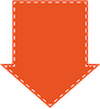Here's How To Watch Free Movies On PS4 and PRO Streaming Media Server
Your PS4 and PS4 PRO has the potential to be a powerful streaming media server that can play Free movies from Plex channels
Stream DRM-free content from your video and audio library
Let's Get Started
Setup Difficulty - Medium1. Download and install Plex for your NAS or Computer. It will need to be on and running at the same time you use the Plex app on your PS4. Which you can download for the PS4 here.
- Launch the Plex server software installer for Windows, Mac, Linux or FreeBSD depending on which operating system you have installed on your computer where you plan on running PLEX.
- If you have a Synology, or QNAP NAS the Plex can be installed right from your devices. Check the package list for the Plex software to install it on your NAS.
2. Install The Plex App on Your PS4 then you will be greeted with a linking code on your TV screen. Enter that code at this web address and press link. This will pair your Plex account to your app. If you have not yet created a Plex account you can do so here.
Once paired, navigate to where you have your media files stored and then you can start streaming your movies from your library.
You can also choose "official" channels from the Plex channel store to add. If you want the good stuff have a look at the Plex Unsupported App Store channels for watching Free movies on PS4. You will need to download and add these channels to your Plex channels folder located on your PC or NAS. For more information on how to set all this up, click here.
How to Watch Netflix From Your PS4
Netflix is is one of the best apps to stream unlimited movies and binge watch commercial free TV series on your PS4.Let's Get Started
Setup Difficulty - Easy1. Power Up Your PS4 and sign into your Sony Entertainment Network Account.
- Look for the TV Icon on your Home Screen. Go into it and you will see the Netflix icon.
- You must first have a Netflix account, if you don't have one click here to create one. Then sign in with your Netflix account. If you don't yet have an account you can click here to create one and watch everything on Netflix for one month FREE!
2. Enjoy all the great Movies and TV Shows from Netflix on your PS4. You can add TV series and movies that look interesting to your Netflix Watch List. To find good stuff to watch, be sure to visit our live feed Netflix Top 100 Movies and TV shows, plus all that's new to watch on Netflix.
Setup Difficulty - Easy
1. Go to this page https://tinyurl.com/ps4movies with your web browser in your PS 4 and look through the long list of legal channels that offer free streaming TV shows and movies. Some are completely free and will let you watch free ad supported content.
2. For best performance try to limit how many browser windows you have open at once.
How to Watch FREE Movies From The Internet From Your PS4 Web Browser
Your PS4 comes with a web browser installed which is powered by Safari. You can use it to watch movies from websites which use HTML5 movie encoding. FLASH movies are not supported.Setup Difficulty - Easy
1. Go to this page https://tinyurl.com/ps4movies with your web browser in your PS 4 and look through the long list of legal channels that offer free streaming TV shows and movies. Some are completely free and will let you watch free ad supported content.
2. For best performance try to limit how many browser windows you have open at once.
Don't Miss
Use Remote Play To Stream PS4 Games To PC
Watch FREE Adult Movies on PS4
For the latest in TvStreaming and Cord-Cutting News
Join US @ Chitchat
And you will be notified whenever we post a new article
Join US @ Chitchat
And you will be notified whenever we post a new article
Thanks for Making us Your TV Streaming Destination
Roku Channels • Index • Contact • Disclosure • Privacy
© 2025 mkvXstream.com
Use of third-party trademarks on this site is not intended to imply endorsement nor affiliation with respective trademark owners.
We are Not Affiliated with or Endorsed by Roku®, Apple, Google or Other Companies we may write about.

© 2025 mkvXstream.com
Use of third-party trademarks on this site is not intended to imply endorsement nor affiliation with respective trademark owners.
We are Not Affiliated with or Endorsed by Roku®, Apple, Google or Other Companies we may write about.